Specifying Your Chosen Name
Adding a chosen name is a personal decision. When the chosen name is not present, legal name will be visible in all JHU systems.
Chosen names are specified via two methods:
- For systems that receive automatic updates, specify your chosen name in myJH per the instructions below and allow at least 24 hours for changes to propagate. For new users, your chosen name will be pre-populated from your legal name and can then be modified.
- Other systems may require direct manual updates.
See a list of systems using automatic updates and those requiring manual updates at Chosen Name at JHU.
Back to Gender Identity Resources main page.
myJH Portal/JHED
The myJH portal contains a set of fields for chosen first, middle and last names and a field for chosen full name. These fields differ in how information is sent to other JHU systems. We recommend you use both the chosen first, middle and last name field set and the chosen full name field.
Chosen First/Middle/Last Name
Electing Chosen First, Middle and Last Name
The set of chosen name fields (first, middle and last) are available to more systems compared to chosen full name.
To set chosen first, middle and last names in the myJH portal:
- Go to my.jhu.edu.
- Go to “myProfile”.
- Modify the values in Chosen First Name, Chosen Middle Name and Chosen Last Name.
- Specify who can see this name via directory searches. Note this setting does not restrict sending your chosen name to another JHU system.
- Click “Save myProfile” to save your changes.
Chosen Full Name
- Chosen Full Name is used in myJH portal searches and display, Global Address Book, Outlook/Exchange and Office 365.
- Chosen Full Name can be used to differentiate your information where people may confuse you with others having the same name. You may include middle additional names and other identifying information. Example: Jane Smith (BME)
To set Chosen Full Name in the myJH portal:
- Go to my.jhu.edu.
- Go to “myProfile”.
- Modify the value in Chosen Full Name. You should enter a full name in this field.
- Specify who is able to see this name via directory searches.
- Click “Save myProfile” to save your changes.
Supported Characters
SIS supports the following characters although they may not all be supported by downstream systems.
- Alphabetic characters, including letters with these diacritical marks in both upper and lower case:
- à, á, â, ã, ä, å, ç, è, é, ê, ë, ì, í, î, ï, ñ, ò, ó, ô, õ, ö, ù, ú, û, ü, ý, ÿ
- Period
- Comma
- Hyphen
- Apostrophe (single quote)
- Space, provided it is not the first or last character
- Parentheses